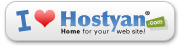Traceroute, whois, ping, and dig.
The traceroute, whois, ping, and dig tools are very informative. There are many ways to run the commands, but here are the easiest.
1) Goto nwtools.com
2) Choose Express
3) Put the domain or IP in the search field and hit "Submit"
This will run a series of tests. Give the tools a moment to run and check your results.
What you are looking for:
The traceroute should have the last hop at a Hostyan server.
What you should look for on whois is that the name servers are pointed to us, and that they were not changed in the past 48 hours.
Ping seems to merely show you the last IP from the traceroute, but you still need a separate ping test in some cases.
The dig will show under Answer Records. This shows the information from the DNS zones. This information is much more advanced, so don't worry about it.
Important Note: These tools are great for checking our servers, but they will not indicate anything about your connection if you use a website utility like nwtools.com.
If we need to test your connection to our Hostyan servers, then please run the tests directly from your desktop.
Ok, how? In Windows, go to Run and type cmd. Press OK. Type tracert domain.com (replace domain.com with your actual domain) and hit Enter. Then type ping domain.com and hit Enter. Right-click the black window and choose Select All. Press Ctrl C and then paste the results into an email for us.
Alternatively, you can read the Related Article called "How can I send a traceroute to Hostyan?" This is the preferred method.
 Print this Article Print this Article |
|
|
Powered by WHMCompleteSolution